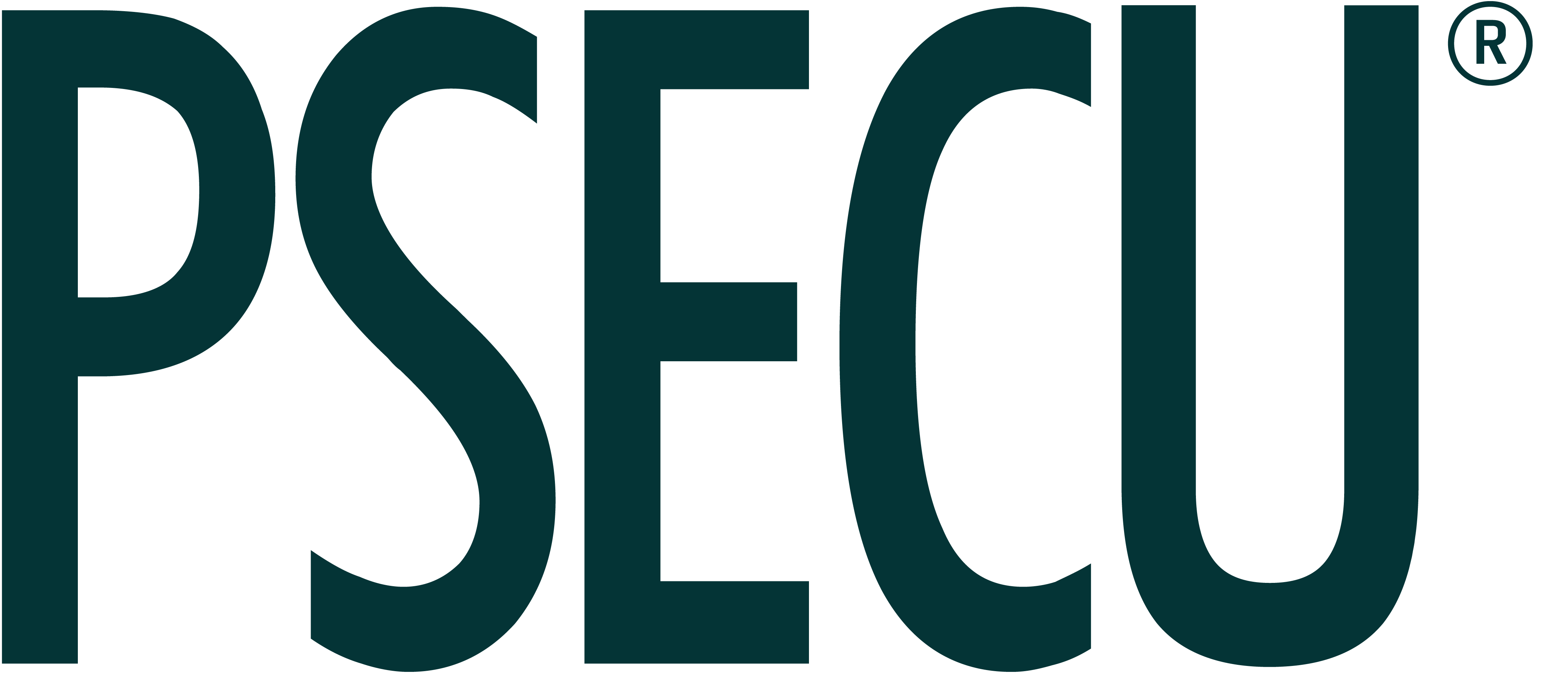Smartphone companies like Apple®, Google®, and Samsung® have made it easier for consumers to pay in a quick and secure way with their mobile pay solutions. Our members can take advantage of these payment options by entering the information for their PSECU debit or credit cards into their phone’s wallet.
What is Mobile Pay?
If you’re not familiar with mobile pay in general, it’s a tool engineered by smartphone developers to allow consumers to make payments, using their existing credit and debit cards, with a smartphone or other compatible device, such as a smart watch.
When you pay using a mobile device, you don’t have to take your physical card from your wallet and tap or insert it into the point-of-sale device. This keeps your card information secure from devices that may have unknowingly been tampered with and also makes for a quick transaction. Depending on the specific device you use, you may be able to skip entering a PIN, as well, and instead secure the transaction by using facial recognition or placing your fingerprint on your phone’s screen.
While not all retailers have point-of-sale devices that allow for mobile payments, an increasing amount do. You can generally identify whether a retailer accepts mobile payments by looking for Apple Pay®, Google Pay™, or Samsung Pay® icons on the device or by checking for a contactless pay symbol.
How Do I Set Up Mobile Pay?
The steps to setting up mobile pay will vary based on your device; however, it is typically a quick and easy process.
Frequently Asked Questions
- Is my device compatible with mobile pay?
For the most up-to-date list of compatible devices, please visit the support page of the service you’re trying to use (Apple Support, Google Pay™, Samsung Pay® Help Page).
- Is paying with mobile pay as secure as paying with a card?
Yes – in fact, in some circumstances, it can be more secure to use mobile pay, as you won’t have to use your physical card to make a payment or enter a PIN. Some mobile payment platforms also change the number of your credit card during the contactless transaction, further helping protect your card information.
Additionally, mobile pay provides the same fraud protection as your physical card.
- How do I pay using mobile pay?
Using mobile pay is quick and easy! Generally, once the app is open on your phone, you just hold it up to the card reader near the contactless logo and wait a few seconds for confirmation that the payment was successful.
The steps to use mobile pay will depend on your device. Please refer to the above-referenced support links for exact instructions for your phone.
- Can I use mobile pay for anything other than in-store purchases?
This will depend on your device and the online retailer you’re looking to purchase from. There are, however, many apps and stores that accept mobile pay when shopping online. This keeps you from manually entering your card number and other secure information (i.e. CVV code) on a website.
- What if my physical card is lost or stolen?
If your PSECU card is misplaced, you can temporarily lock it in digital banking. If your card is lost or stolen, contact us at 800.237.7328 as soon as possible. Once you receive your replacement card, you can add your new card number to your mobile wallet.
- What if my smartphone or other compatible smart device is lost or stolen?
It’s highly recommended that you enable a lock feature for access to your phone or other device when you have sensitive information stored on it. If your device is lost or stolen, use your phone’s “Find My Device” feature to quickly suspend or remove your digital account numbers from the respective device. Once you receive your replacement device, you can add your card back into the mobile wallet.
- What should I do when I receive a new, renewed, or replacement card?
For any new or replacement PSECU cards, you will go through the initial setup of providing the basic payments details to add the card. For a card renewal, the new expiration date will be automatically provided from Visa® seamlessly, with no action required by you.
- What if the merchant asks for a PIN when using a PSECU credit card for a mobile payment?
Some merchants have their hardware in the stores setup to attempt to route transactions through the debit networks. If prompted for a PIN when using the mobile payment solutions, the member should select the key on the terminal necessary to switch the transaction over and use credit.
Start Using Mobile Pay Today
For a streamlined checkout process, set up your PSECU debit or credit card(s) to be used with mobile pay on your smartphone or other compatible smart device.
Learn more about our digital tools and how they can help you streamline your money management.
Apple and Apple Pay, are trademarks of Apple Inc., registered in the U.S. and other countries.
Google and Google Pay are trademarks of Google Inc.
Samsung and Samsung Pay are trademarks or registered trademarks of Samsung Electronics Co., Ltd. Use only in accordance with law. Other company and product names mentioned may be trademarks of their respective owners. Samsung Pay is available on select Samsung devices.
The content provided in this publication is for informational purposes only. Nothing stated is to be construed as financial or legal advice. Some products not offered by PSECU. PSECU does not endorse any third parties, including, but not limited to, referenced individuals, companies, organizations, products, blogs, or websites. PSECU does not warrant any advice provided by third parties. PSECU does not guarantee the accuracy or completeness of the information provided by third parties. PSECU recommends that you seek the advice of a qualified financial, tax, legal, or other professional if you have questions.